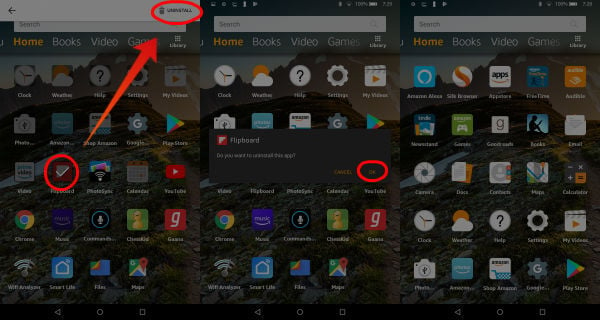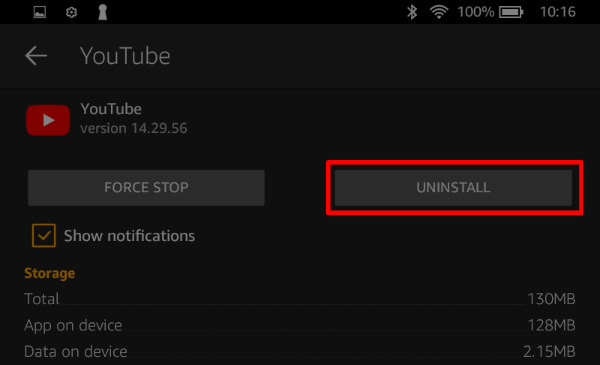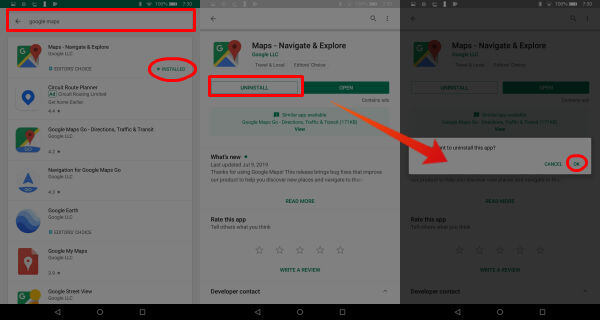That’s it. The process is pretty quick. You may see the Uninstall button is not active and gray for some apps. Those apps are stock apps that come with the Fire OS, and you can’t uninstall those apps. Also read: How to Completely Uninstall Programs on Mac?
Uninstall Fire Apps from Manage Apps
You can see all the apps that you installed on your Fire Tab in the Application Manager. This is a more reliable solution to uninstall apps since you can see all the apps that you installed on your Fire Tab.
Also read: How to uninstall Meego?
Uninstall Fire Apps with Google Play Store.
You can follow the above solution to uninstall the Android Apps. Alternatively, you can follow the instructions below, if you have installed any Android apps on Fire tab;
Since you have installed these apps through Google Play Store, you must have Google Play Store on your Fire Tab. Notify me of follow-up comments by email. Notify me of new posts by email.
Δ