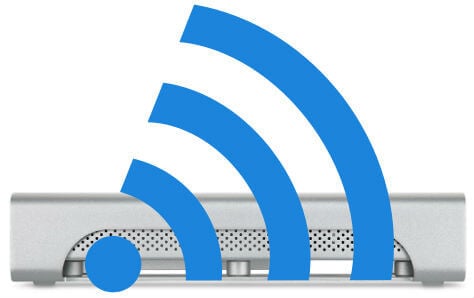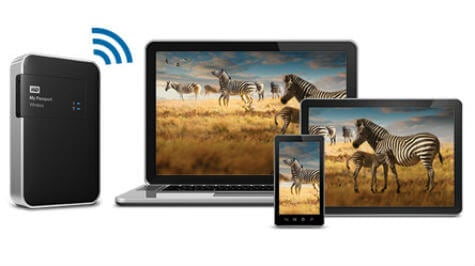You can get a decent brand Hard disk for under 100 bucks with storage capacity in terabytes. Hard disk manufacturers are bringing more features to connect storage drives directly to the home network without any difficulty. Earlier days, we depended on a dedicated PC to connect external Hard Disk to share for other users. Unfortunately, if you want to use this HD connected to PC, the system should up and run 24/7, and not reliable. There are two smart solutions to overcome this problem and keep external HD connected on Home Network 24/7. The first one is to depend on NAS (Network Attached Storage) devices. The NAS devices have a built-in network card and a bit expensive, but a very reliable solution. The second low-cost solution is to buy a WiFi router with a USB port. This USB port can be used to connect the External Hard Disk and share it to the home network.
Solution 1: NAS Enabled External Hard Disks (WiFi & Wired)
NAS (Network Attached Storage) based External Hard Disks are coming with built-in WiFi or Ethernet Port. These NAS Drives can directly connect to the existing WiFi or Wired Network. Typically, the WiFi-based Hard Drives are portable drives, and Ethernet-based are large external hard disks. The Ethernet based drives are pretty common, but WiFi Hard drives are not common.
Best WiFi Hard Disks (Hard Disks with Built in WiFi)
These WiFi-based NAS drives are the best bet for the Photography professionals who instantly want to transfer the pictures to External Hard Disks. The WiFi-based drives can generate its WiFi network and communicate directly to the nearby devices. To work on outdoor, these Hard Disks are built with extra power source backup. WD My Passport Wireless Pro (Portable Wireless Hard Drive): WD Portable Hard Drive with Built-in WiFi 802.11ac will work as a plug and play with your devices. You can use this built-in WiFi Hard Drive to stream the media directly to devices like iPhones, Android or laptops. In addition to this, the Passport Wireless offers a built-in SD card reader for media offloads. This power backup and built-in WiFi allow you to communicate and transfer files even when you travel. These portable Hard Disks can communicate with mobile phones, tablets, and WiFi-enabled cameras and laptops directly with the built-in Wi-Fi on the hard drive.
Best NAS Based Hard Disks (Hard Disks with Ethernet Port)
When you consider the high capacity external drives, or cloud based drives, those have built-in NIC (Network Interface Card) on the back panel. These Hard Disks have an Ethernet Port (RJ-45 jack) and can connect to the Home Router with an ethernet cable. When you select wireless portable hard disks, you have to be careful in certain features that include storage size, supporting wireless standards, file formats supported, apps support to communicate mobile devices, battery life, price, etc. Western Digital WDBCTL0040HWT (Cloud Personal NAS Hard Disk): This external hard disc can connect via the ethernet port on the home router. This can also be used as a local cloud network at your home. You can use this Cloud Based drive to backup data from both Mac and Windows. This drive is ideal for Mac Time Machine backup and no need to connect directly to Mac. Once you connect this HD to Home Router Network, you can access this Hard Disk from the same WiFi Network. When you travel outside, you can access data from this drive with an internet connection. Western Digital 8TB My Book Duo Desktop RAID External Hard Drive: With built-in WiFi, these hard disks can sync with your cloud drives for an additional backup copy. This drive can connect three devices simultaneously and stream into three devices at the same time. This WiFi Hard Drive offers 10 hours of battery backup and support to browse through smartphones and PC browsers. Those who want to connect the external hard disk via the USB port on your router to use as a network Connected backup drive, Western Digital is offering 8TB capacity HD with USB 3 connection. This Duo Desktop RAID External Hard Drive is coming with complete backup solutions such as integrated backup software, cloud backup with Dropbox and System-level backup.
Solution 2: WiFi Routers with USB Ports to Connect External Hard Disk
For those who are looking for a home-based network Hard Drive Storage for home, the best solution is a USB ported WiFi Router. Modern WiFi Routers are coming with one or two external USB ports with regular ethernet ports. You can connect any USB Storage devices to this USB port and make access to the entire home network. The drives will be instantly accessible on the home network, once you connect external Hard drives to this Router USB port. Typically, you can access data files from any computer that connected to the same WiFi network. You can stream multimedia files to the TV that stored in this external HD. With an internet connection, you can access this external drive connect from office or different network while you travel.
To access the External HDs connected to Routers, you can use the View Network Computers and Devices Utility in Windows or File Explorer in Mac. These built-in PC tools let you access the Hard drive. You can read, write and share all the files on this drive like other external Har drive files. In addition to this, there are options to secure the hard drive data connected to the network in Folder or Partition or Disk level with passwords.
Best WiFi Routers with USB Ports
WiFi routers are coming with one or two USB ports depends on the model and price. we listed a couple of best WiFi routers with a USB port. TP-Link AC1900 Smart WiFi Router Linksys N900 (USB NAS Router)
Best WiFi Travel Routers
The travel routers are very convenient when you are on the road and want to connect all your devices under the same network. These travel routers are just like home WiFi routers, but compact in size and WiFi-based devices, that support all your devices including the iPhone and Android.
Solution 3: Flash Memory Backup for Smartphones
After the evolution of smartphones with the camera, hundreds of photos are being taken using high-end smartphones. These media files are stealing a major chunk of your smartphone memory. Eventually, you end up with low memory error on your Android or iPhone with these digital photos. If you are not back up these media files from your smartphone, you may lose it from the phone. It is better to connect your iPhone or Android Phone to external hard disk and backup all your photos and videos to an external hard drive. For Android users, there is Samsung DUO Plus 64GB - 200MB/s USB 3.1 Flash Drive available for a low price, under $30.00. This USB Flash Memory Devices can work just like External Hard Disk for iDevices like iPhone, iPad or iPod. For more backup drives for smartphone users, refer to Android Backup Drives and iPhone Backup Drives.
Connect External Hard Disk to Home Network
Both of the above solutions NAS and USB-Router have pros and cons based on their purpose and use. The USB-enabled routers are more flexible to use. You can connect any USB hard disks to this router; there is no additional software or firmware required on the existing external hard drives. RJ45 NAS connection is a permanent solution, and ideal for fast data transfer and no dedicated routers are necessary. However, the hard disk might be a little bit expensive with RJ45 port. The WiFi-enabled portable hard drives are an excellent choice if you want to communicate with a range of media files with multiple gadgets and devices. USB based routers are the best bet for those who want a good storage device in your home with WiFi access into it. I rely on a USB SSD network drive plugged into my AirPort Extreme router as a key component of my home wifi network. Someday I will need to replace my AirPort Extreme with another brand’s router or a mesh system. Do any of the mesh systems, like Netgear’s Orbi RBK50, support USB network drives? I am disappointed to see that in a September update to this article, there is no reference to the problem, the lack of a solution, and no mention that the “solution 2” section is only available to Win 10 users who choose to reactivate (against Microsoft’s advice) SMB v1. Hope to hear that someone comes up with an answer. regards, Mark Very handful of websites that transpire to be detailed beneath, from our point of view are undoubtedly effectively really worth checking out. Notify me of follow-up comments by email. Notify me of new posts by email.
Δ